Guide to Create Payment Forms to Sell Products and Services
Overview
Ready to sell products, services, or event tickets directly through TIEIT? This guide will walk you through setting up payment forms, letting your customers and leads pay securely and easily. With TIEIT's payment forms, you can streamline transactions, create multiple product options, and take advantage of automations to make the process smooth and professional. Let’s dive in!
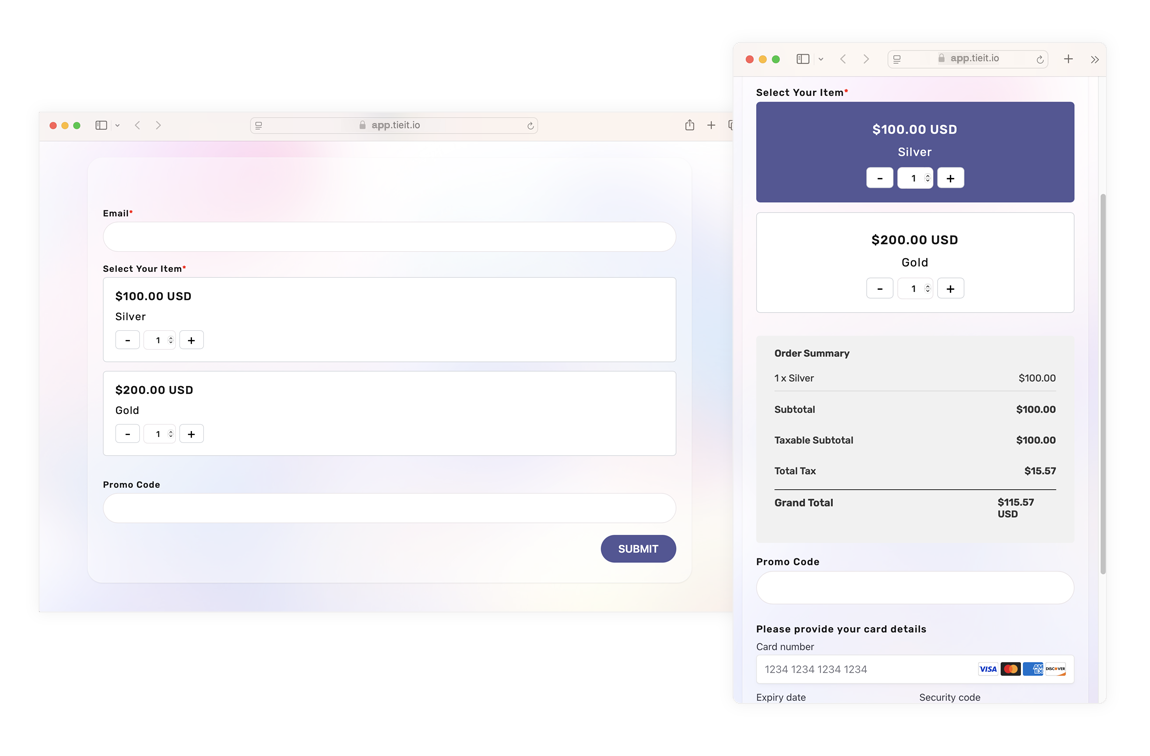
Note: To use payment forms, you’ll need to connect your TIEIT account to Stripe. This feature works with standard forms only.
In This Article
Step-by-Step Guide
How to Create a Payment Form
Create a New Form
- Go to the Forms Module.
Click the green + Form button in the top-right corner.

Name your form, select Standard Form, and click Save.

If the form already exists, click the icon with the 3 dots to the right and select the pencil icon to edit.

Add Products/Services to the Form
On the form editing page’s left panel, go to Payment Fields and drag Select Your Item to your form.

- Connect Products
- A side pane will open, letting you choose Single Product or Multiple Items. Add your product(s) as needed:
- Single Product: Choose one product and add tiers (e.g., ticket levels like Gold, Silver).
Multiple Items: Add multiple products without tiers (e.g., different workshops).

- A side pane will open, letting you choose Single Product or Multiple Items. Add your product(s) as needed:
How to Add a Single Product to Forms and Add Tiers
From the side pane's Product Settings tab, Select Single Product with Variants and choose your product.

Click +Add Tier to create options with different prices, like Gold, Silver, or Bronze tickets.

Customize each tier by clicking the pencil icon to name it, add descriptions, and set the price.

- Click Save when you’re done.
How to Add Multiple Products to Forms
From the side pane's Product Settings tab, choose Multiple Items and select each product from the dropdown, clicking +Add Product as needed.

Click the pencil icon next to each item to add descriptions and prices.

How to Apply Tax to Product Forms
Go to the form editing page and click the Settings button located at the bottom right of the screen, select a tax setting if available and click Save.

- If no tax options appear, add them through the Transactions Module. Check out our guide on adding taxes on products: How to Add Taxes on Products.
How to Add Promo Codes to Your Payment Form
You can allow customers to apply promo codes for discounts directly on your payment forms, making it easier to incentivize purchases and offer special deals. Follow these steps to add and configure a promo code field on your TIEIT form:
- Add the Promo Code Field to the Form
On the form editing page’s left panel, go to Payment Fields and drag and drop the Promo Code field onto your form where you want customers to enter their code.

- Enable and Configure Promo Codes
- Click the Settings button located at the bottom right of the screen.
- In the Promo Code Settings menu, toggle the Promo Code option to "On."
- Select the specific promo codes you’d like to enable for this form or set up new codes as needed.
Click the Save and Close button to apply your changes.

How to Create Promo Codes
Need to add new promo codes to your form? Follow our step-by-step guide here: How to Create New Promo Codes.
How to Create Products
Need to add more products to your form? Follow our step-by-step guide here: How to Create a Product.
With these easy steps, your payment forms will be ready to accept payments smoothly and securely.
Feedback
We value your input! If you have any questions or feedback about these upcoming changes, please reach out to our Support Team at help@tieit.ai.













