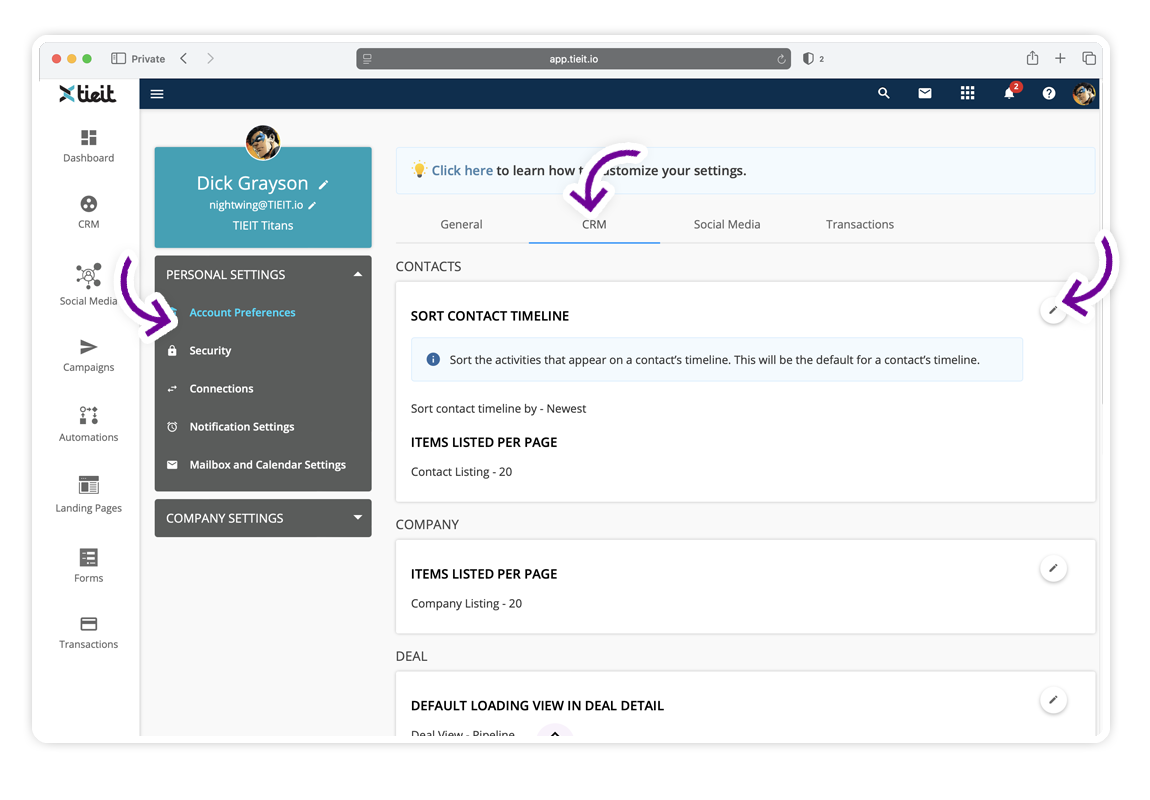How to Customize the Settings for Your CRM
Overview
Your CRM settings let you control how information is displayed and managed across contacts, companies, deals, and activities. Adjusting these preferences helps you streamline your workflow and ensures consistency in how your team works with the CRM.
What’s in this article
Editing CRM Settings
- Log in to your TIEIT account.
Click your user icon in the top-right corner of the page and select Settings.

- Under the Personal Settings section, click Account Preferences.
Open the CRM tab. Here, you’ll see all the areas you can modify for your CRM settings.
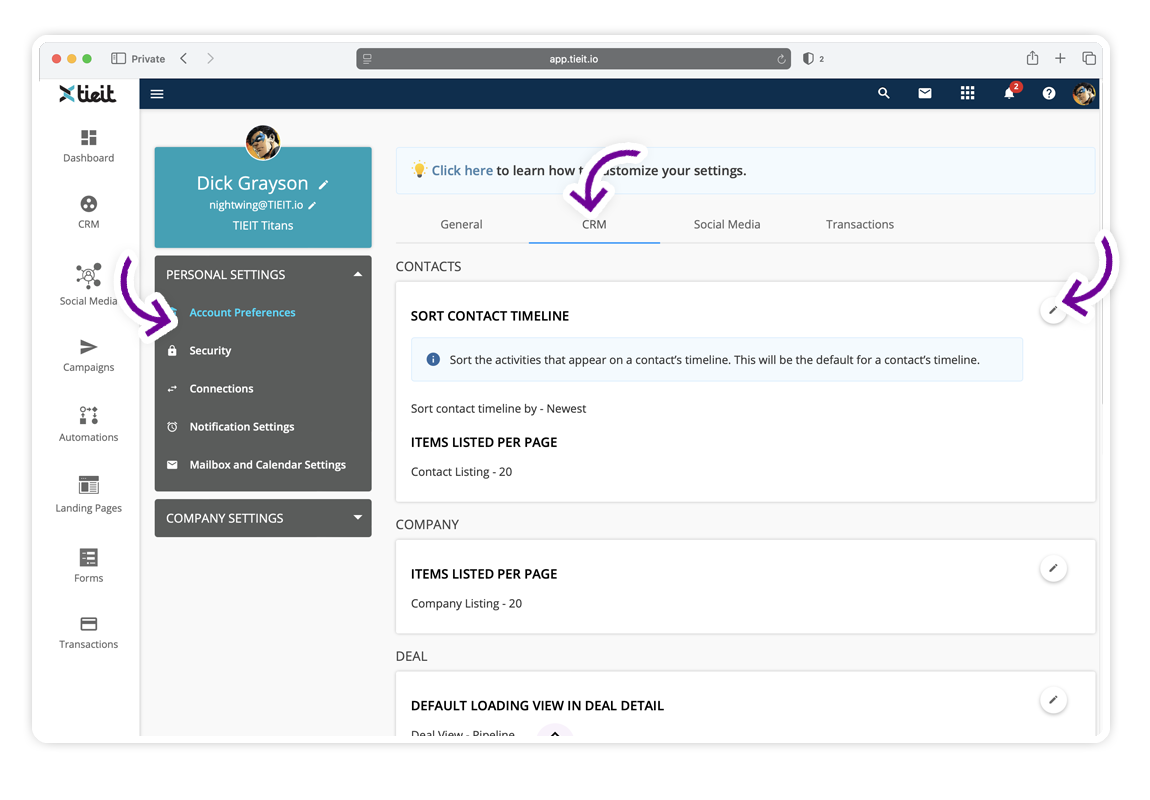
- Locate the section you want to edit (Contacts, Company, Deal, or Activity).
- Click the pencil icon in the top-right corner of that section.
- Update the fields as needed.
- Click Save to apply your changes.
Contact Settings
- Sort Contact Timeline – Set the default order for activities on a contact’s timeline (e.g., Newest first).
- Items Listed per Page – Choose how many contacts appear per page in the listing view (default: 20).


Company Settings
Items Listed per Page – Define how many companies display per page in the listing view (default: 20).

Deal Settings
- Default Loading View in Deal Detail – Choose which view opens first when looking at a deal (e.g., Pipeline).
- Sort Deal Timeline – Set the default order for activities on a deal’s timeline (e.g., Newest first).
- Items Listed per Page – Control how many deals appear per page in the listing view (default: 20).
- Default Deal Name Customization – Create a default naming format for new deals (e.g.,
{{first_name}} {{last_name}}Deal). - Deal Listing Mode – Adjust how quickly deals load (e.g., Faster mode).
- Deal Win Celebration Effect – Select a visual effect to celebrate won deals (e.g., School Pride).



Activity Settings
Do Not Block the Time in Scheduling – Decide whether new activities block time on your scheduling calendar by default.
- Enabled: Activities won’t block time unless you change it at the activity level.
- Disabled: Activities will block time automatically, but you can override this when creating or editing an activity.