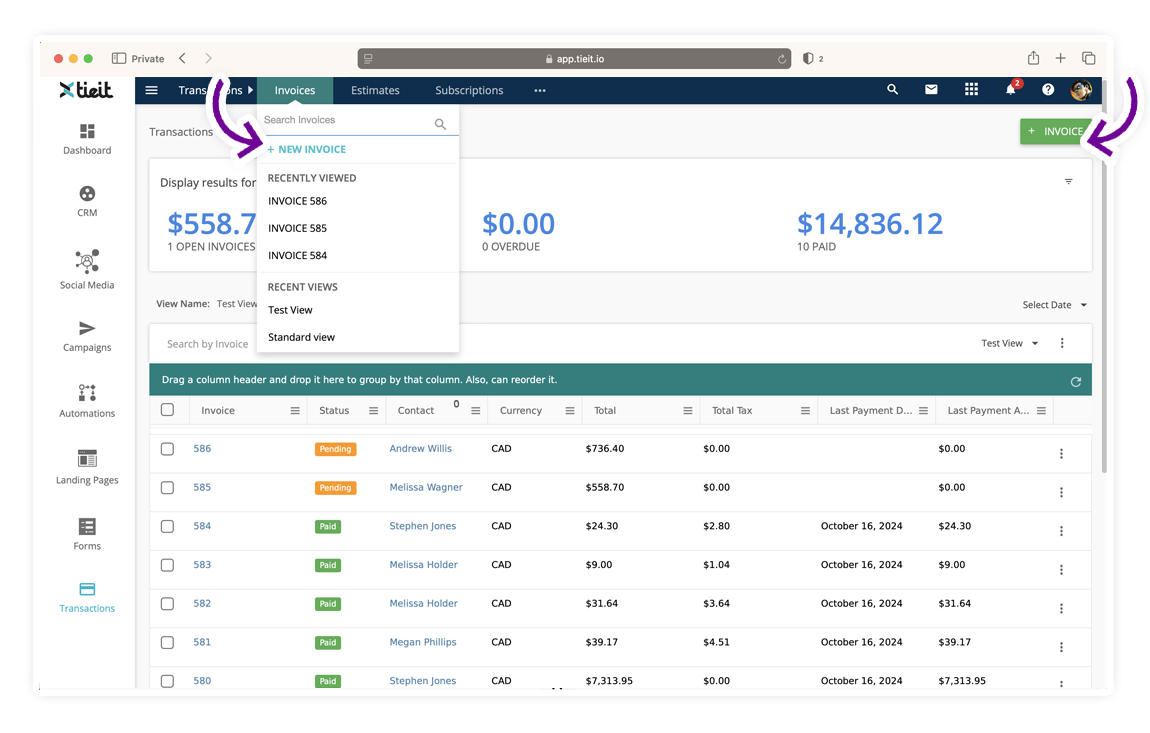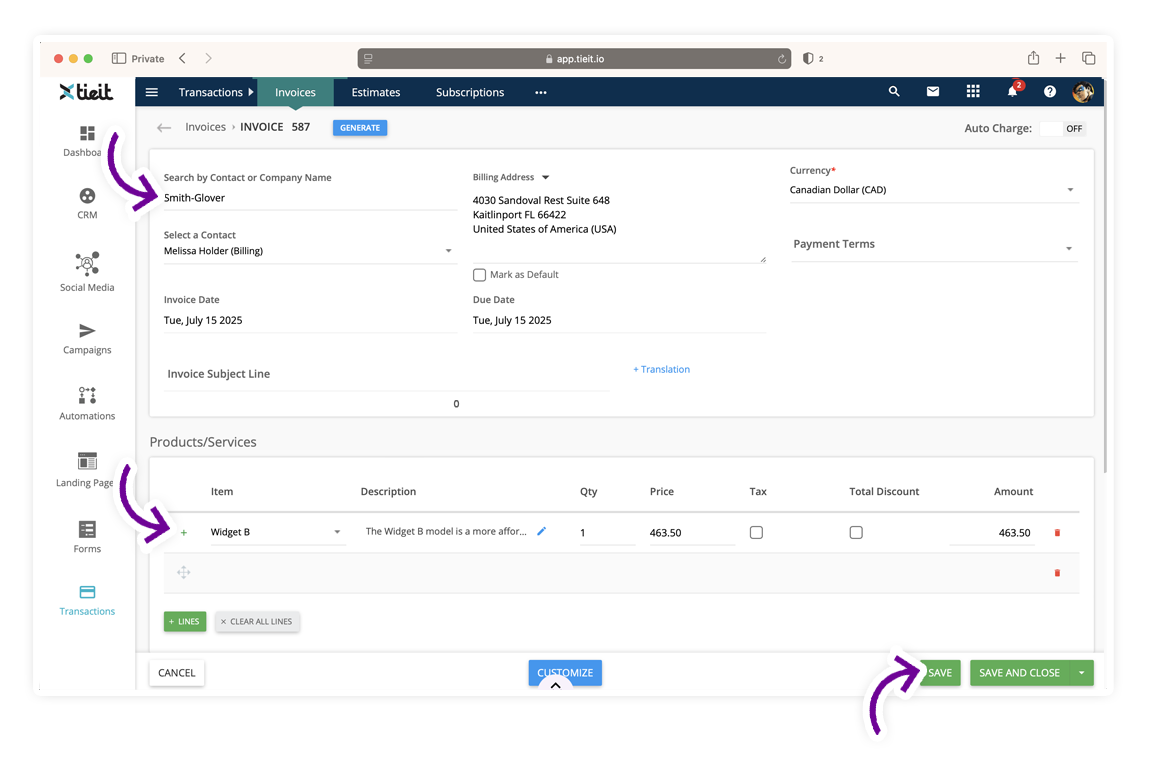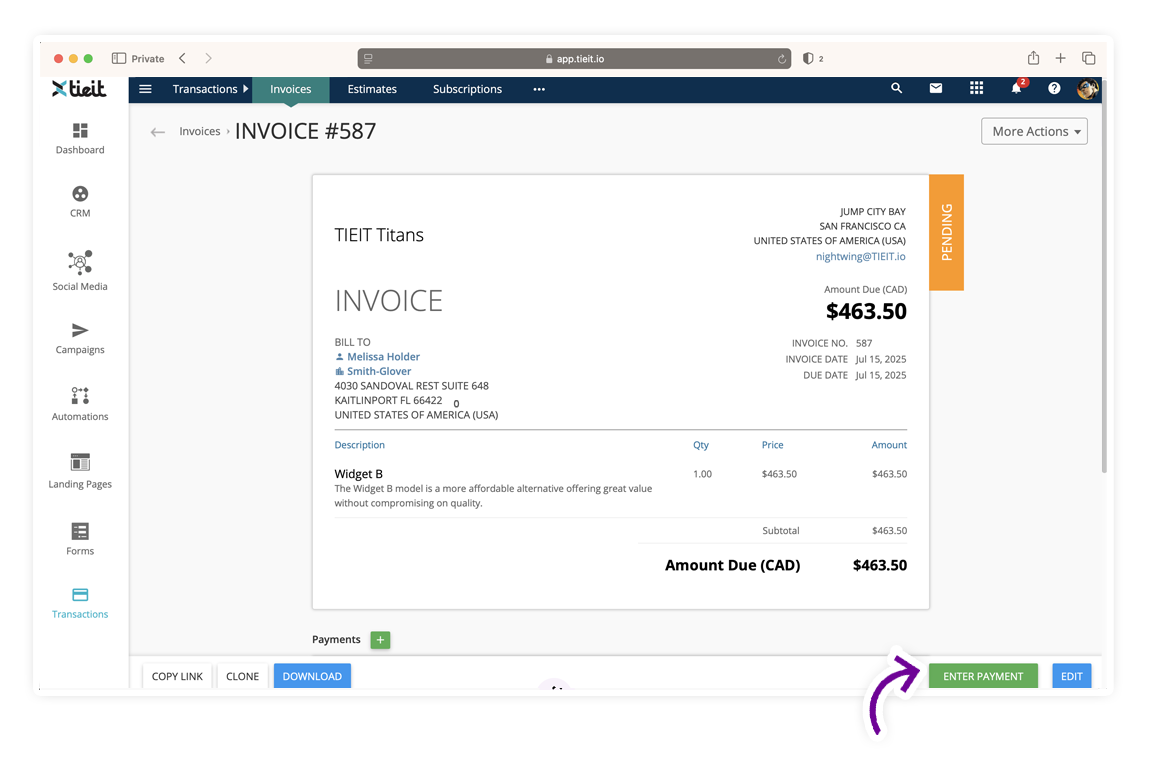Manually Create a Donation Receipt for e-Transfers or Offline Payments
Overview
If a donor has made a contribution via e-transfer, cash, or another offline payment method, and you need to issue a receipt, you can do so by recording the payment against an invoice in TIEIT. This guide explains how to manually create an invoice (if one doesn't already exist), apply the payment, and ensure a receipt is generated and sent to the donor.
📌 Already have an invoice? Jump to Step 2!
What’s in this article
Step 1: Create an Invoice (If One Doesn’t Exist)
Receipts in TIEIT are generated from invoices. If you haven’t already created an invoice for the donation:
- Go to the Transactions module.
Click + Invoice.
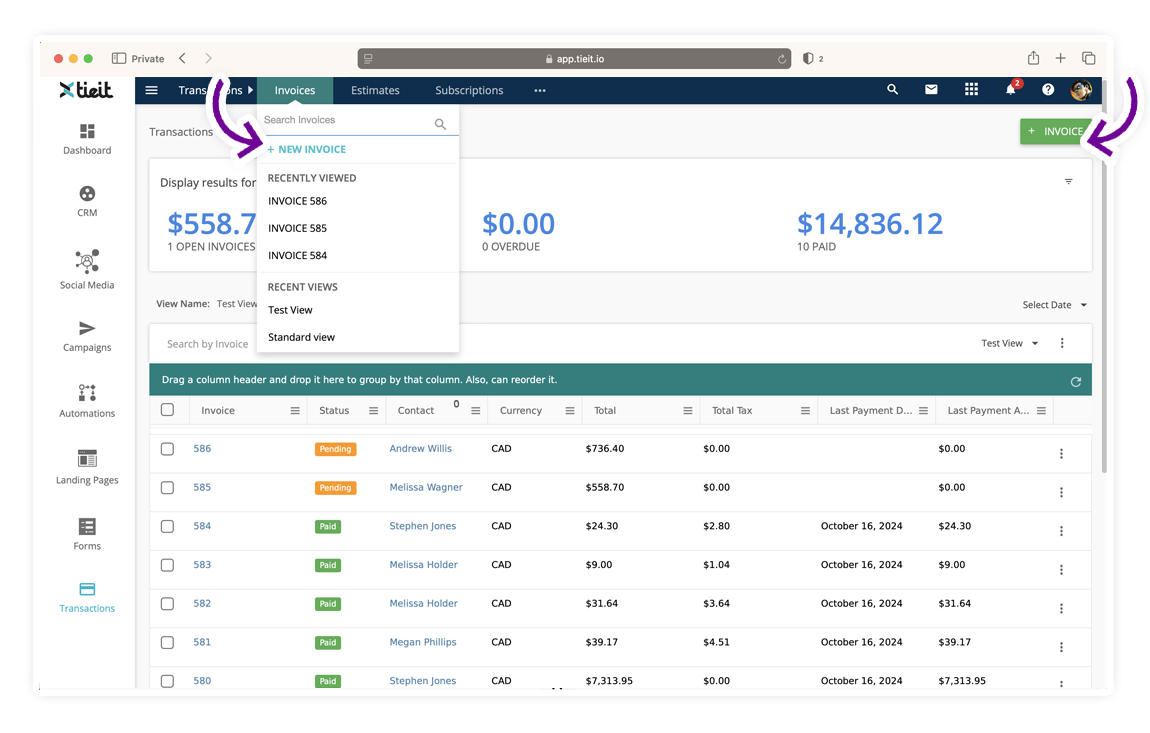
- Add the client’s information.
- Select the appropriate product or service.
- Enter all required details, including the amount, date, and any notes.
Click Save.
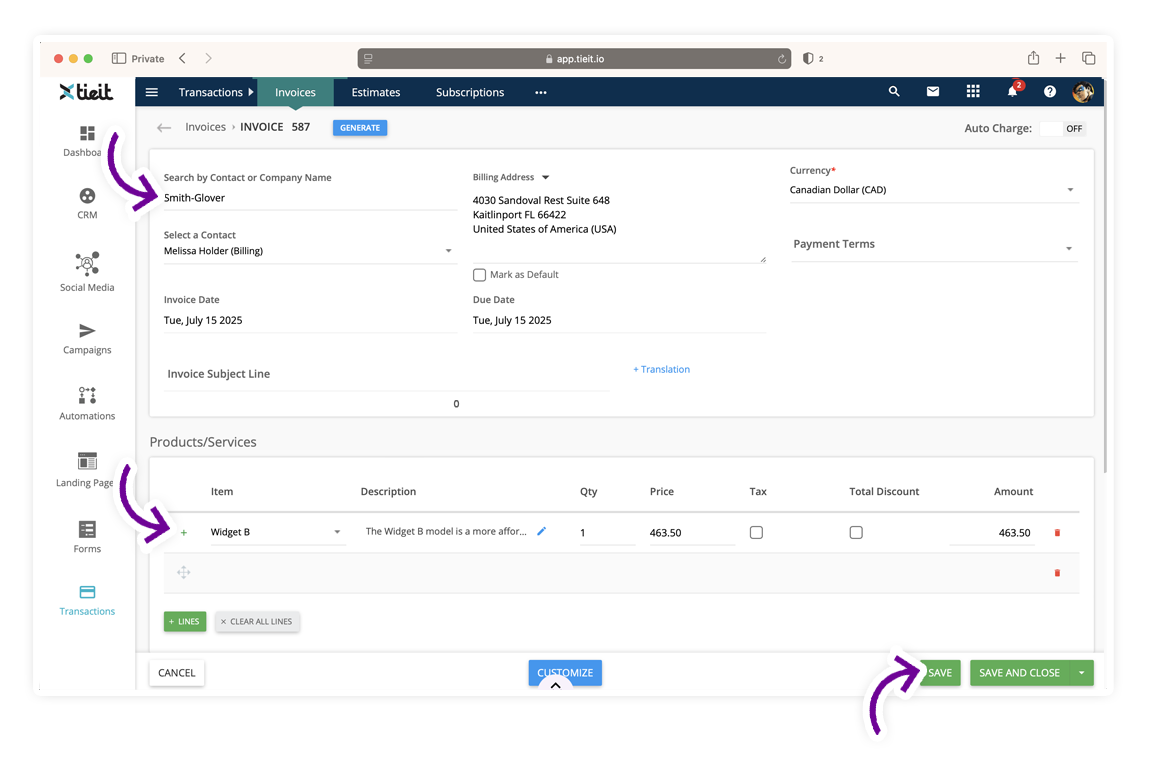
Once the invoice is saved, you’re ready to enter the payment.
Step 2: Enter the Payment to Generate the Receipt
To record the donation and generate the receipt:
- Open the invoice you just created (or an existing one).
Click Enter Payment.
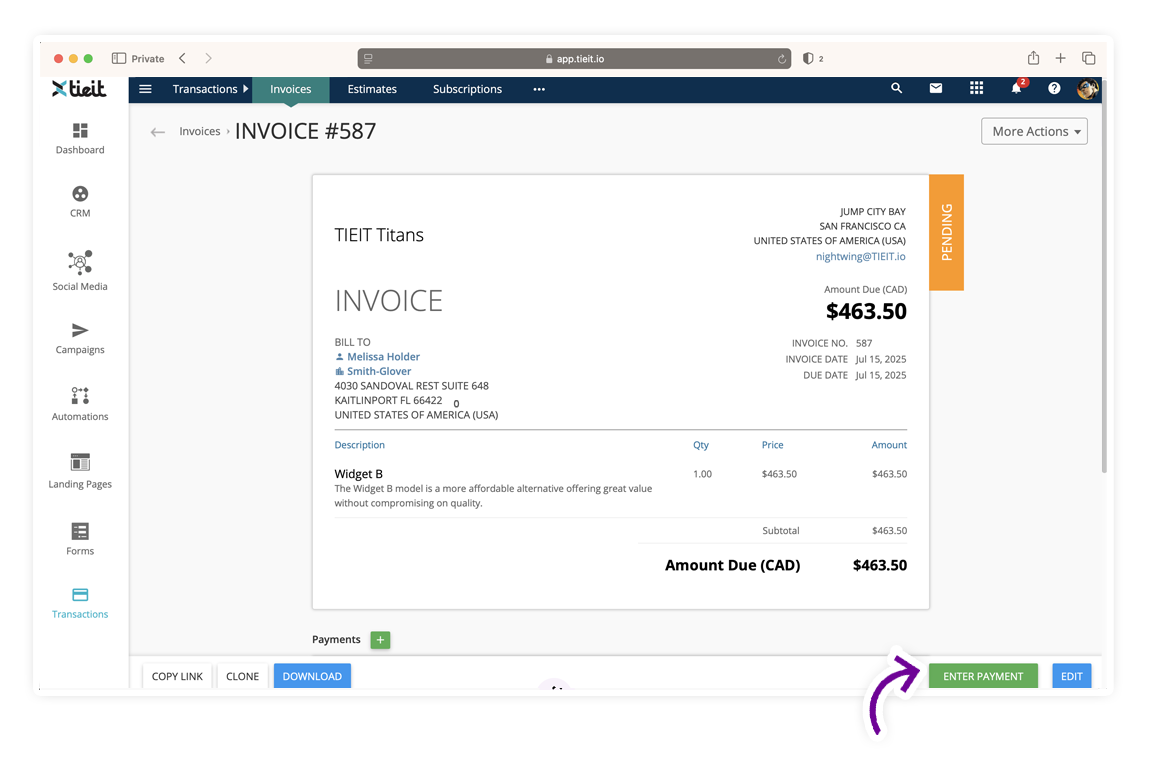
- In the payment window:
- Choose the appropriate payment method (e.g., e-transfer, cash, cheque).
- Fill in the payment details, including date and amount.
- (Optional) Add internal notes for reference.
- Enable the Notify Contact checkbox if you want to send the donor an automated email with a link to the invoice and receipt.
- Click Save.

Once the payment is saved, the receipt is automatically generated and linked to the invoice.
Sending or Re-Sending the Receipt
If you need to re-send the receipt or download it manually:
- Go to the invoice.
- Scroll to the More Actions menu.
- Use the available options to download or email the receipt again.

Conclusion
Manual receipts can be quickly generated in TIEIT by recording payments to invoices. Make sure an invoice exists for the donation before entering the payment. Once the payment is recorded, the receipt is automatically created and can be sent to the donor directly from the system.
If you have custom receipt formats or branding requirements, contact our support team for assistance.