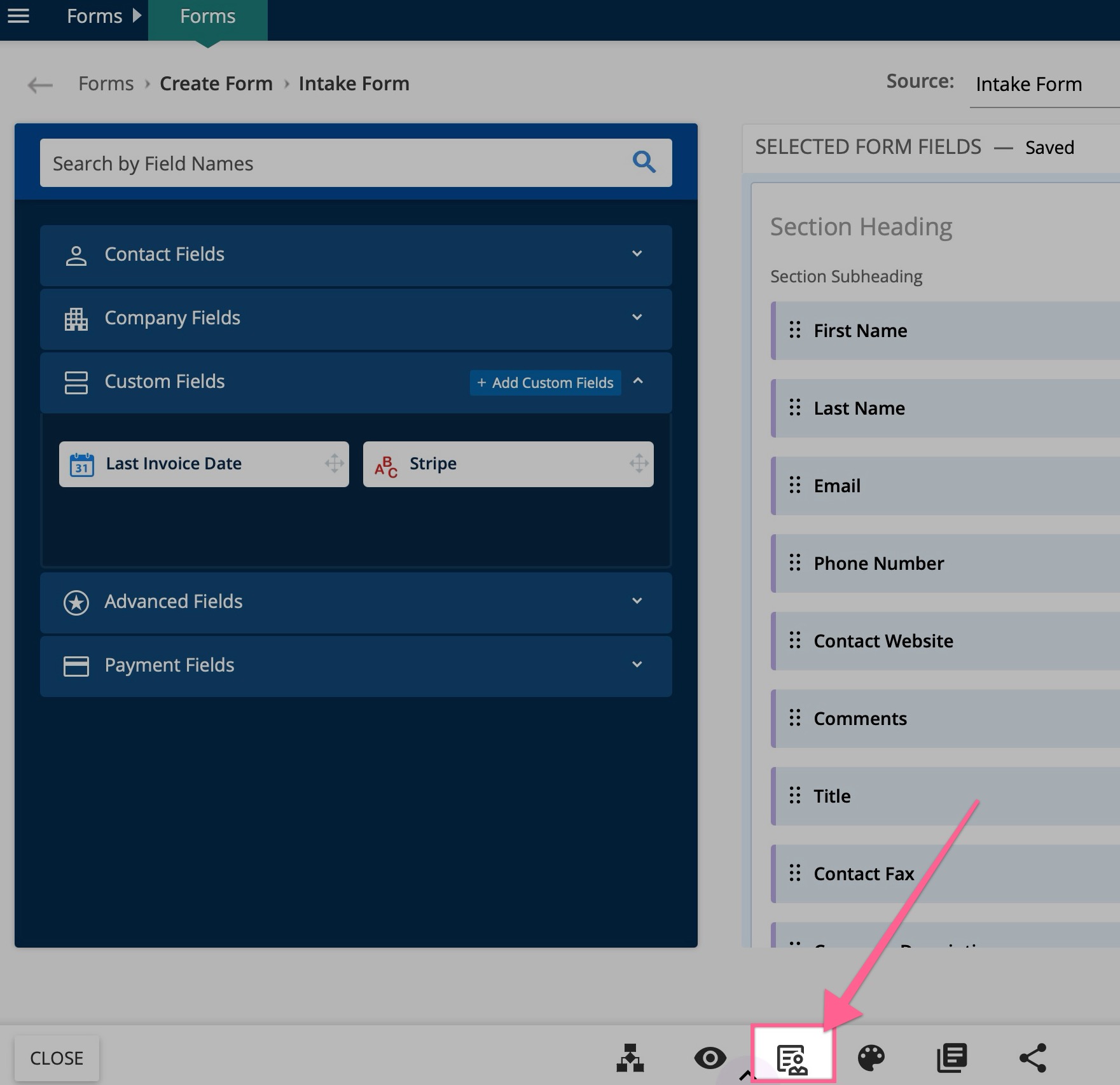Using TIEIT Internal Forms
Overview
The Internal Form in TIEIT is a special version of a form that is only accessible to logged-in users within your organization. It enables users to fill out forms on behalf of contacts, with exclusive features not available in the public form view. The Internal Form is accessed through a unique link and provides additional functionalities such as auto-populating fields using SmartFill, viewing private products or services, and visibility of internal fields.
This article will guide you through how to get the internal form link, how SmartFill works, and how to make products private for internal use only.
In This Article
Accessing the Internal Form Link: Two Simple Methods
Whether you're working directly in the form builder or navigating from your form listing, accessing the internal form link is a breeze. Here’s how you can do it in just a few clicks:
Method 1: From the Action Bar in Edit Mode
- Open Your Form: Navigate to the specific form you intend to share or modify and open it in Edit mode.
- Locate the Action Bar: At the bottom of the form builder interface, you will find the action bar. This toolbar houses various functionalities that enhance your form management experience.
Click the Link: Identify the icon annotated in the screenshot below within the action bar. Clicking this icon will automatically open the internal form in a new browser tab, ready for you to copy, share, or use right away.
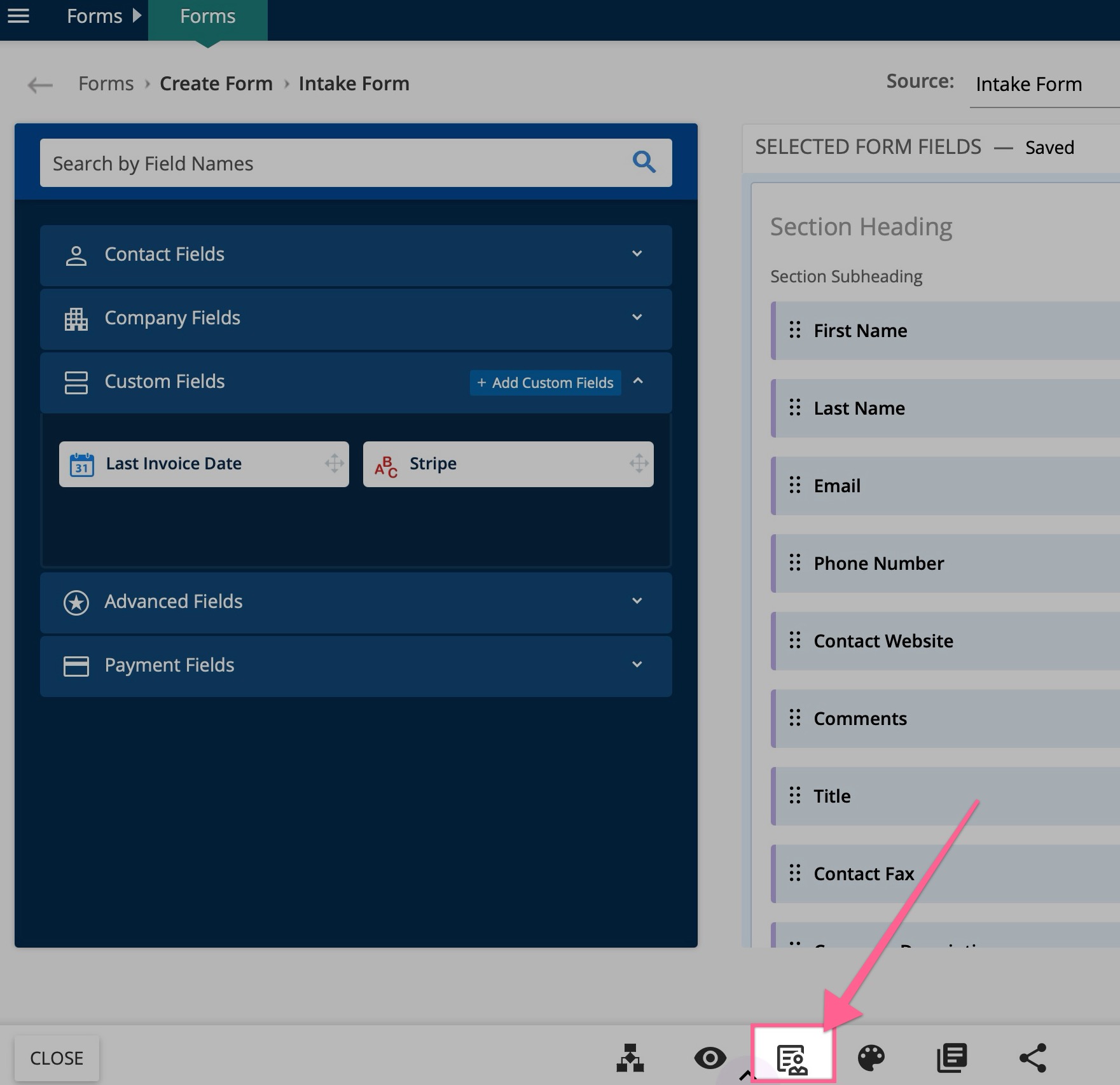
.
Method 2: From the Form Listing
- Go to Your Form Listing: Start from the main dashboard where all your forms listed.
- Hover Over the More Actions Menu: On the far right of the form you want to access, you'll see the 'More Actions' menu (represented by three dots or a similar icon).
- Select the Internal Form Link: Move your mouse over this menu, and quick action buttons will appear. Look for the option that says 'Internal Form Link' and click it. This will also open the link in a new browser tab.

Once you have the link, you can use the form to submit it on behalf of a contact or share it with logged-in users in your organization who can use it to access and fill out the form.
How SmartFill Works with the Internal Form
When SmartFill is enabled on a form, it simplifies the data entry process for internal users. If a contact’s email address is entered into the form, the system will automatically populate the form fields with information from the contact's profile—provided that the contact exists in the organization's account. This feature is particularly useful for internal users filling out forms on behalf of others, reducing manual data entry and ensuring consistency.
Note: For more detailed instructions on how to enable and configure SmartFill, please refer to our SmartFill Article.
How to Make Products Private for Internal Viewing Only
If your form is being used to sell products or services, certain products can be made private so that they are only visible from the Internal Form view.
Step 1: Open the Form in Edit Mode
First, access the form where you want to manage product visibility:
- Navigate to the Forms module.
- Select the form you wish to edit and click on it to open in Edit Mode.
Step 2: Add or Navigate to Products
If your form already has products added, proceed to the next step. If not, you'll need to add them:
- Click on Add product under the Product Settings section.
- Enter the product details and save them.
Step 3: Access Product Settings
Once your products are in place:
- Click on the Settings button from the Form Edit state to access the product settings.
Step 4: Mark the Product as Private
- For each product you want to make private, look for the icon that indicates privacy settings.
- Enable the Private setting for each product you wish to restrict. By default, all products are visible unless marked as private. Once a product is marked private, it will have the label
Privatenext to the product name.

- After setting the products as private, ensure to click on Save & Close. This action finalizes the changes, making these products visible only to logged-in users accessing the form through the Internal Form link.

This feature is only applicable when the Multiple Items option is selected in the product settings. It allows you to manage visibility for multiple products on the form, ensuring they remain internal.
By making products private, you ensure that only internal users can view or purchase them, adding a layer of control and exclusivity to certain products or services.
FAQs
- What is an Internal Form?
- An Internal Form is a specialized form accessible only to logged-in users within an organization. It allows users to submit forms on behalf of clients or other contacts, featuring unique functionalities and settings not available in public forms.
- Who can access Internal Forms?
- These forms can only be accessed by authenticated users within the organization, such as employees or authorized members, to ensure privacy and controlled access.
- Can products within a form be made private?
- Yes, products or services listed on an Internal Form can be marked as private, meaning they will only be visible to users accessing the form internally, not to external clients or contacts.
- Why can't I see the option to make a product private?
- Answer: The option to make a product private is available only when the 'Multiple Items' feature is enabled in your Payment Forms. This feature allows you to handle multiple products within a single form, each with its own visibility settings.
- How do I create an Internal Form?
- Create a form as normal and use the internal form link.
- How secure are Internal Forms?
- Internal Forms are designed with enhanced security measures, accessible only to authenticated users. Security protocols such as SSL encryption and user role validations ensure that sensitive information remains protected.
- Can Internal Forms integrate with other systems?
- Yes, these forms can integrate seamlessly with others systems to auto-populate fields, update records, and initiate specific workflows based on form submissions.
- What features are unique to Internal Forms?
- Features like SmartFill for auto-populating fields will work without the contact having to authenticate, form fields set as integral fields and products set as private will all appear on internal fields.
- Can multiple products be marked as private on the same form?
- Yes, multiple products can be set to private if the form allows for the "Multiple Items" option. Each product can be individually configured to be visible only internally.
- What happens if an unauthorized user attempts to access an Internal Form?
- Unauthorized attempts are blocked by the system's authentication processes. A user has to be logged into your TIEIT account before the internal form link will load.